Test Results
In Controller > Test Results you can view the test results for all your models to make sure that your tests are running correctly. In addition, you can:
- Determine which of your tests have passed, failed, or are incomplete.
- View the execution steps, logs, and screenshots for the selected test run.
- See which execution environment was used for each test run.
- Delete test results that are no longer required.
- Abort tests that are in progress.
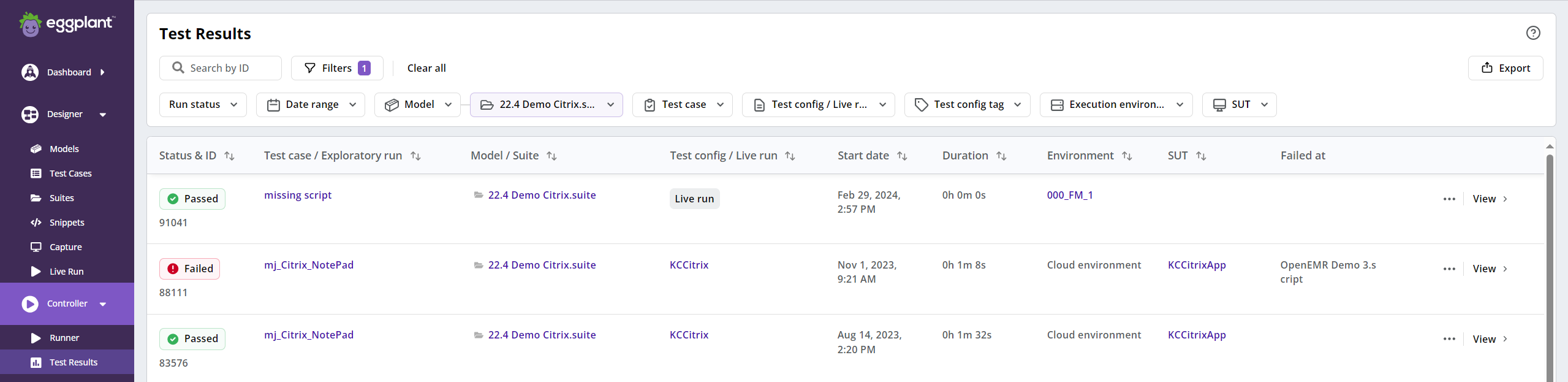
Filtering
There are several ways to filter the test results. All results are shown until a filter is applied.
By ID
Enter an exact ID to find a specific test result. The results for each test execution have a unique ID generated by the Eggplant DAI database.
By Model
Select a model to view only the test results originating from runs of a specific model.
By Suite
Select a suite to view only the test results originating from runs of a specific suite.
By Status
Narrow down the results by the run status.
- All Run Statuses: All tests regardless of their status.
- Passed: All successful tests highlighted in green.
- Failed: All unsuccessful tests highlighted in red.
- In Progress: Incomplete tests highlighted in yellow.
- Cancelled: Tests that were stopped before they could be completed.
- Error: Tests that resulted in error as well as tests that were interrupted due to loss of network connectivity or the agent process ending abruptly.
By Date
Narrow the results to a specific timeframe that matters most to you. Click on “Date Filter On/Off” to reveal the date filter:
- After: filters the test results to those that only exist after the selected date.
- Before: filters the test results to those that only exist before the selected date.
- Between: allows you to specify a range by selecting two dates.
- None: removes the date filter.
Clear All button
Allow to clear all filtering selection back to default value.
Results
The list of test results provides summary information and execution metrics for the results that match your criteria:
- ID: Unique ID of the test result. Click on this link to view execution details for the test.
- Status: Outcome of the test run based on your filter criteria. That is, you can filter the results by All Run Statuses, Passed, Failed, In Progress, Error or Cancelled statuses.
- Model/Suite: Model or suite used in the test run.
- Test Configuration: Test configuration that the test belongs to.
- Type/Test Case/Script: Type of test execution, either: Exploratory, Re-run, a test case name for directed test cases, or a Script name in the case of a script-based execution.
- Start Date/Time: Date and time when the test was run.
- Duration (Seconds): Duration of the test runs in seconds.
- Environment: The name of the execution environment used for the test run, or None if no execution environment was used.
- Failed action: Last failed action for each failed test run.
If a test is in In Progress status, a stop button appears in the row. You can abort test or test config runs using the button.
When you abort a test run that is part of a test configuration schedule, all runs that are part of that configuration schedule are aborted.
From the Actions menu , you can also select:
- View Details to view the execution steps, log entries and screenshots for the selected test run.
- Delete if the test result is not a part of a Test Configuration. Otherwise, the option Batch Delete will be rendered instead. A test result is considered a part of Test Configuration if it has a value in its row under the Test Configuration column. You can remove unwanted test such as failed test results or results that remain in an errored state.
Batch Deletion from Test Results
Sometimes, test results are generated from a Test Configuration run. Therefore, they have to be deleted in a batch. A test result is considered a part of Test Configuration if it has a value in its row under the Test Configuration column.
To delete the test result, click the Actions menu and click Batch Delete.
The Batch Delete option will not be available if the test result has In Progress status.
A confirmation dialog box will be rendered to inform you that the test result belongs to a Test Configuration run. Click on View Batch from the box. This opens the Results tab showing all the individual test runs for the Test Configuration.
At the top right corner of the screen is a red button labeled as Delete Run. Clicking on it will render a confirmation box. Click on Confirm to proceed with the deletion.
The instance of the selected test execution as well as all of its test results will then be deleted.
Once deletion is completed, the screen will redirect back to Test Results tab.